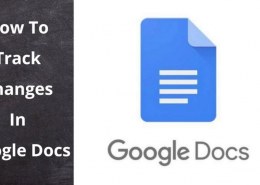With Google Docs, users can collaborate online and share documents, spreadsheets, and presentations with others. Google Docs is a component of the Google suite of cloud-based productivity tools. The ability to trace changes made to a document is one of the key benefits of utilizing this tool.
When working on projects with others and keeping track of your own work, being able to track changes on private and shared documents is a terrific approach to keep everyone in sync.
Everybody should be able to track changes within Google Docs. It works best when we need to view what was updated while we weren’t looking when working with others on a shared document.
To avoid any confusion and to help you keep your workload on track, let’s go over how to track changes in Google Docs.
1. Visit Docs.google.com And Sign In
To use Google Docs site, you must first access the official Google Docs website or app and be signed in.
2. Sharing Google Docs With Other Editors
You should be familiar with how to share your Google Docs files with other editors before I explain how to enable and manage “Suggesting” mode. Having a relevant and appropriate use case for tracking modifications will require you to share your papers with other people. If you are the only person with access to that file or document, it serves little use to go over these recommendations.
3. Head To The Editing Mode
While you are already signed in to Google Docs. Then, click the “Editing mode” button that is shown by the pencil icon in the top right corner of your screen.
4. Turn On Suggested Edits
There are three choices available when you select “Editing mode.” You have three options when editing a document: directly, as suggestions, or by reading and printing the finished version. To enable recommended modifications, click “Suggesting.”
5. Track Changes In Google Docs
Making changes to your work is now possible after you have switched to the suggesting mode.
Instead of being displayed as committed text, the new edits will be displayed as edits on the page. As an illustration, each deletion is represented by text with a strikethrough, and any new words you input are highlighted in green.
For each update you recommend, Google Docs adds a summary box to the right side margin. This box lists who made the adjustments and what they were. You and the other editors have the option to accept or reject the modifications using the summary boxes.
6. View Revision History
Another approach might be useful when discussing how to track changes in Google Docs. Docs keeps a detailed track of all of a file’s versions for every new or opened document. These versions are logged irregularly and might include 50 revisions. To keep things organized, you can also name and store a current version. This technique makes tracking changes over time more simple and intuitive.
7. Make And Manage Comments
When modifying documents on Google Docs, the ability to provide comments is fantastic. Additionally, you don’t have to wait until the final edition is published to make a comment. Simply click “Add comment,” which is displayed in a box with a “+” symbol within on the top menu. Soon, comments with other changes you can track will appear in the right margin.
8. Turn On Comment Notifications
By turning on comment notifications, you can receive notifications for each and every remark that is added to a document, even if it has already been changed or deleted. Just select “Notifications” from the “Settings” menu. Updates can be received through email or on your browser. When you alter your choices when using Google Docs on a mobile device, the same settings apply. Pick your desired course of action.
Why Are Tracking Changes Important In Google Docs?
You may identify who made specific modifications to your document and when they were made by tracking changes in a document in close to real-time. Additionally, you can edit without making any major changes, which provides you an advantage when editing, especially if the file still needs to be reviewed. You can also distribute the document to others and solicit their edit suggestions. The proposed changes will then either be approved, amended, or refused. The idea is that by keeping track of modifications, you can manage your document more successfully by encouraging greater transparency.