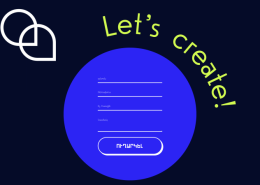A web form is an essential component of every website. It gathers user data and occasionally allows users to communicate with businesses or other organizations.
When constructing a form, there are several considerations to make. Choosing the proper tools for the job is the first step. HTML, CSS, and JavaScript can all be used to create forms. Some content management systems also come with integrated tools.
Establishing a web form’s purpose is the first step in the creation process.
This guide discusses the fundamentals of a web form, how it functions, and how to create one.
How Does A Web Form Work?
A user accesses a web page that has a form on it.
The HTML form is shown by the web browser.
The user submits the form after filling it out.
The web server receives the data from the submitted form from the browser.
The form data is processed by a script running on the web server.
Sending the form submission through email and storing it to a file or database table are examples of processing stages.
The browser receives a response page in return.
Why Is Web Form Design Important?
It’s possible that you believe that as long as your web forms are functional, their appearance doesn’t really important. However, this couldn’t be further from the reality.
The effectiveness of your web forms is greatly influenced by their design.
You risk losing potential clients or leads if your forms are challenging to use or comprehend.
A well-designed web form is simple to fill out, straightforward to submit, and clear about the information that is being asked.
Form design, however, contributes to security as well as beauty. The submission of erroneous or sensitive information can be avoided with careful form design. Simply put, well-designed web forms can increase conversions and gather important data for you.
Below are steps to creating a web form
1. Decide Your Questions
Consider the questions you want to pose to your users first. The best forms are shorter and simpler, which increases conversion rates. If a form has too many questions, a lot of users will just quit using it. Keep your forms as brief and unambiguous as you can.
2. Indicate The Goal In The Heading
Although you are aware of the need for developing this form, website visitors won’t understand its purpose unless you explain it to them. Include a brief header on your form, such as “Contact Us.” Include more details in the subheading if necessary.
3. Utilize The Predefined Form Fields
So that you can track form submissions and get in touch with visitors, ask your visitors for their name and email address. On the form builder’s left, select Add Form Element. The Basic tab contains all of the common form components.
4. Use A Long Text Element For Long Answers
Visitors can post longer responses because to the size of the comment box. Use the Long Text element found in the Form Elements section’s Basic tab.
5. Configure Email Notification
Every time someone submits your form, email notifications will notify you. To add a new email notification, choose Settings in the top-right corner, Emails on the left, and the addition (+) sign.
Choose notification email because you are creating an email that will be sent to you. When you need to email a user who filled out your form a confirmation, you can use the autoresponder.
6. Incorporate Your Form Into a Website
To continuously collect data, it is essential to incorporate your form into a website. Click Publish at the top, followed by Embed in the left navigation, to obtain your embed codes. Select the embed style that works best for you.
Additionally, there are particular ways to incorporate your form into various website builders and content management systems. Instead, select the platform you’re using from the Platforms menu if you’re using one.
Whenever you save the modifications in your editor, your form will be integrated once you copy and paste the codes into the source code of your website, often inside the body tag.
7. Check The Functionality Of Your Form.
To verify that notifications are reaching your email and Jotform Inbox, test your form on your live website. If nothing happens, ensure that your form and notification email were properly configured.
Happy first form setup, by the way! If you ever get lost, don’t hesitate to go back to this manual. Share your experience in the comments area below about how you created your first form.